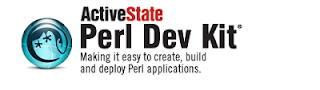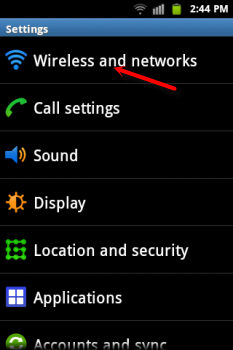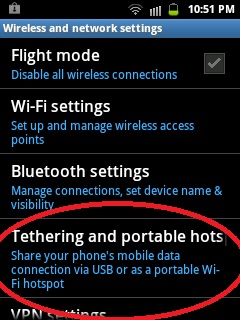1. Download the rpm from: Google make sure to select the appropriate package depending on your processor hardware (32 bit or 64 bit) and operating system (linux).
 |
| Installing Google Chrome on OpenSuSe 11.3 |
marco@linux-cgqg:~/Downloads> pwd
/home/marco/Downloads
3. Change to the directory that contains your downloaded file:
marco@linux-cgqg:~/Downloads> cd /home/marco/Downloads/
marco@linux-cgqg:~/Downloads> ls -ltr
total 43124
-rw-r--r-- 1 marco users 33964 2012-12-11 13:30 sony_tv_tagsale.jpeg
-rw-r--r-- 1 marco users 6298 2012-12-11 13:32 bb-curve-8900.jpg
-rw-r--r-- 1 marco users 218639 2012-12-11 13:48 sony_tv_tagsaleuganda.jpg
-rw-r--r-- 1 marco users 43892050 2012-12-11 14:20 google-chrome-stable_current_i386.rpm
marco@linux-cgqg:~/Downloads>
4. Install the rpm (but as you can see below, i ran into some small trouble, let us see how i get over this challenge!):
marco@linux-cgqg:~/Downloads> rpm -ivh google-chrome-stable_current_i386.rpm
warning: google-chrome-stable_current_i386.rpm: Header V4 DSA/SHA1 Signature, key ID 7fac5991: NOKEY
error: Failed dependencies:
lsb >= 4.0 is needed by google-chrome-stable-23.0.1271.95-169798.i386
5. I suspect the installation media i used to install openSUSE could be the source of all these issues, no wonder i saw some error messages during the installation but decided to skip them. i also performed a media check (to check the dvd) before installation but it failed! but yet again i went ahead and used the same DVD to install openSUSE. so i ended up with a working operating system but with a lot of software modules missing! (so, my advise to you if you are installing a fresh copy of linux is to run a media check so you don't end up with a broken system and then you have to patch it up like am doing now. but let us see how i managed to go around the above issue and get google chrome working on my openSUSE 11.3).
Note you can download Open Suse 12.2 DVD Image Here: Open Suse 12.2
 |
| Open SuSe - Linux |
Using the zypper command to add the google-chrome repository:
#zypper ar http://dl.google.com/linux/rpm/stable/`uname -i` google-chrome
#
Checking to make sure your repo has been updated successfully:
linux-cgqg:/home/marco # zypper lr -d
7. Installing Google Chrome using yast2
Using yast2 to install google chrome:
linux-cgqg:/home/marco # yast2 --install google-chrome-stable_current_i386.rpm
linux-cgqg:/home/marco #
8. The rest was simple, i just followed the prompts (the usual ones; ok, accept, finish) and in a couple of minutes i was enjoying google chrome on my half broken system! still patching it up though.