Most of the time you find
yourself in a situation where you have internet connectivity on your
phone (Edge or 3G provided by your telecommunication service
provider) and you wish to share this connection with your; family,
friends, or even share with your laptop or tablet PC.
In this way, you don't
need a modem or a wireless router (cost cutting!).
Well, I use this a lot
with my Android phone and it's one of the reasons I love android
phones. I have done this on; Samsung Galaxy SII, Sony Xperia arc S,
Samsung Galaxy Mini, Samsung Pocket, Samsung galaxy tab, and for all
these phones, the procedure is the same and very easy.
It should also be the same
for any other type of phone running Android OS.
Just follow these simple steps.
- Menu
- Settings
- Portable Wi-Fi hotspot settings
- Configure portable Wi-Fi hotspot
-Network SSID; Give your Wi-Fi hotspot a name e.g. “Alice” or “Josh's net”
-Security; Select “WPA2 PSK”. If you leave it “Open”, then even your neighbours will be able to freely connect and you won't like your phone bill at the end of the month!!
-password; Set a password for your hotspot(at least 8 characters and mix alphabet with numerical numbers. For example “letmein12”). The “show password” check box is to help you display your password in clear text, just in case you need to confirm or in case you forget your password.
-Save; save your configuration
- You will see a message saying; "Turning on …" and then you will see another message in the status bar; “Tethering or hostpot active”.
That's it, you
can now search for wireless networks on your laptop or tablet PC and
you will be able to see your hotspot. Click connect, it will
ask you for a password, punch it in and have fun.
To disable your hotspot, you just have to uncheck the “Portable Wi-Fi hotspot ” box, and you will see a message saying; "Turning off …"
For any
questions sign into my blog using your Gmail account and leave a
comment. I will respond as soon as possible.

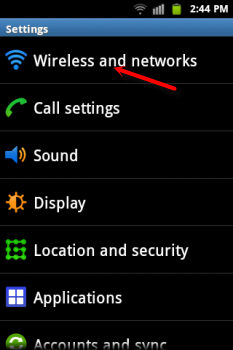
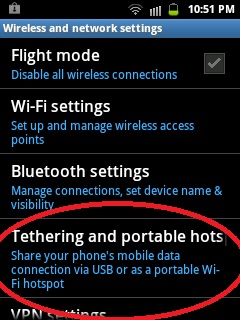


No comments:
Post a Comment